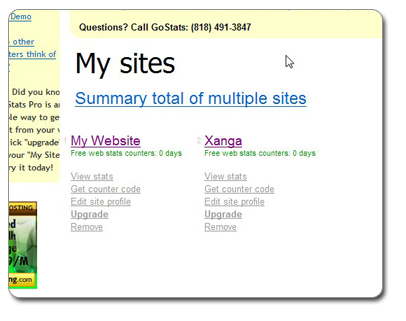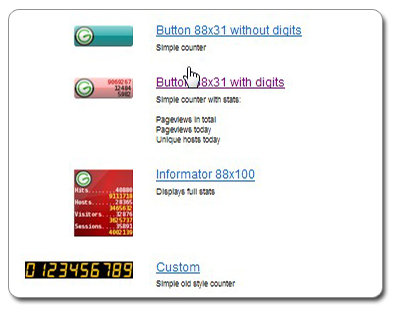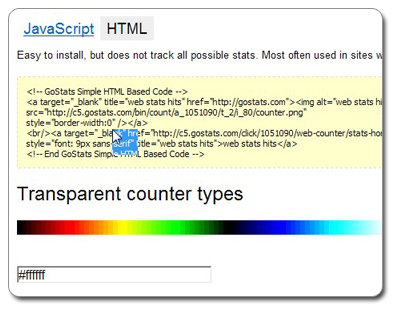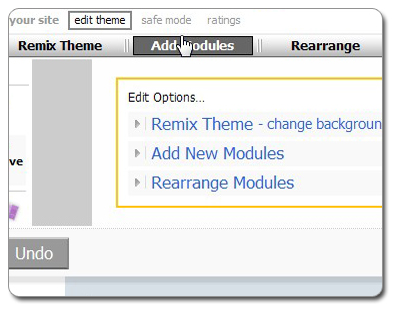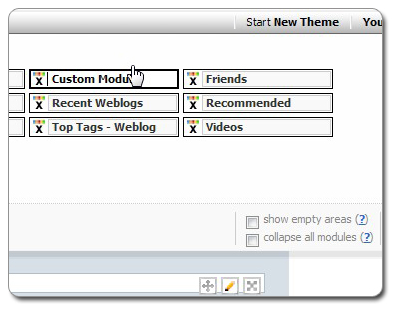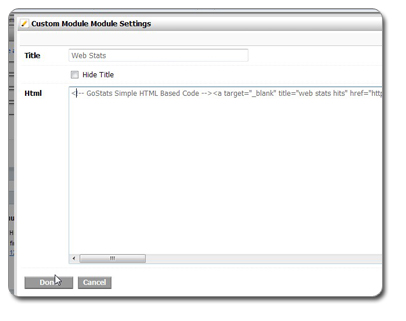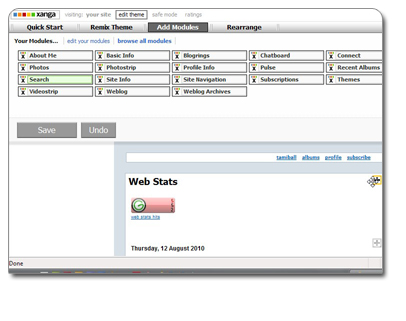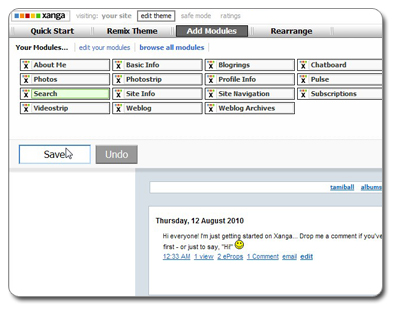How to install your GoStats web counter/tracker on Xanga
GoStats is a free, easy to use web counter/tracker that can be installed on your Xanga page to count and track your visitors. To install GoStats, you will need to know the url for your Xanga page. The typical url is http://username.xanga.com where username is the name used when you created your Xanga account.
To install GoStats on your Xanga page:
- Login to your GoStats account.
- From the user menu box on the left side of the screen, choose "My Sites". (If you have not added your Xanga page to your list of sites previously, you will need to choose "Add New Site" instead, then add the Site Name and url of your Xanga page (that's why you needed to know the url!) and click "Add Site".
- Mouse over your Xanga page on the list of sites available and click on the "Get Counter Code" link.
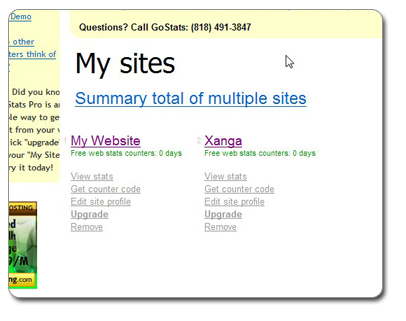
- Click on the version of the counter/tracker you want to use.
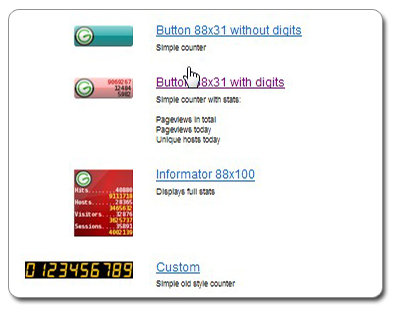
- If you want to display the stats link beneath your counter/tracker image, make sure the box for "Enable stats link under the counter image" is checked.
- By default, GoStats offers two types of code - Javascript and HTML. Xanga cannot use the Javascript version, so click on the HTML tab.
- Choose the color (or any other variations offered) of the counter/tracker image, then copy the text for the code beneath the HTML tab in the colored box.
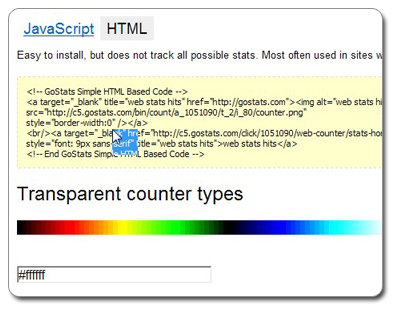
- If you are not already, log in to your Xanga account.
- Once on your homepage, click on "Edit Theme" in the left side navigation bar.

- Click on the Add Modules button at the top of the page, then click on "Custom Module" from the list of available modules.
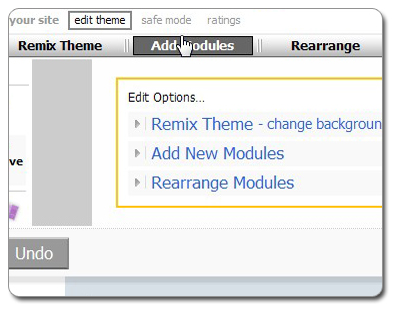
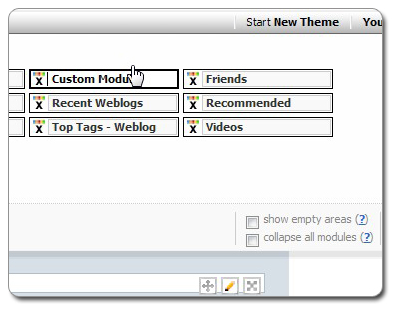
- Enter a name for your module (if you want to hide the name, make sure the "Hide Name" box is checked.).
- Paste the HTML code you copied from the GoStats site into the box titled "HTML", then click on "Done".
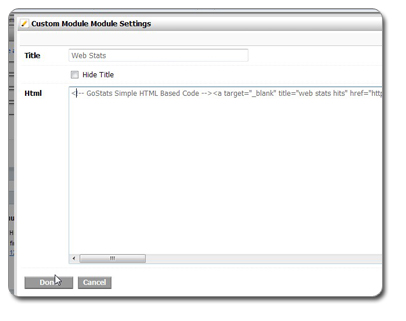
- Drag your new module to the area on the page where you want it displayed, then click on the SAVE button.
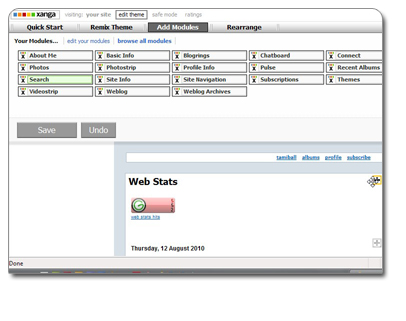
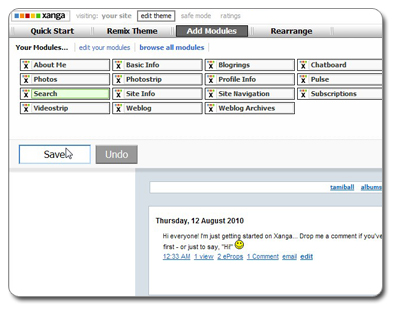
Thats all you need to do! Your GoStats web counter/tracker will now start tracking visitors and collecting stats, and depending on the counter/tracker version you selected, will display that some of that data in your counter/tracker.
Complete information can be viewed by logging into your GoStats account and choosing to view data for that site.