
It doesn't matter if you are a blogging novice or an "old pro", a blog counter can provide many interesting, fun, and beneficial statistics. There all kinds of "bloggers". Some people blog for fun with friends. Some people blog to voice opinions about something, or everything. Others use their blog for business purposes. Whatever the reason, adding a counter from GoStats.com will enrich your blogging endeavors and experiences. A counter for your blog will collect data regarding each and every hit, or visit. There are different types of hit counters to suit varying desires and needs. You can start with a free counter, with limited but beneficial stats, and progress, as needed, to more advanced counters. Usually, the free counters will supply information regarding the number of hits, reoccurring hits, and most viewed pages. The more advanced (not free) counters will gather more information to help you discover how to increase traffic to your blog. Gostats.com can provide the ideal blog counter for any novice or "old pro" blogger.
I. Register and Copy GoStats.com code
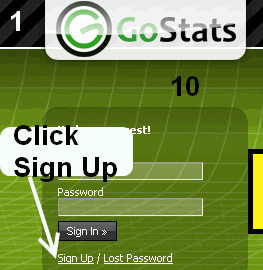 |
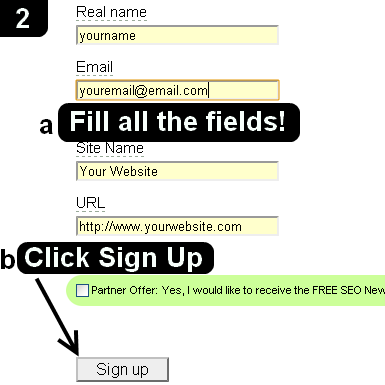 |
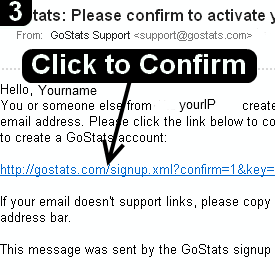 |
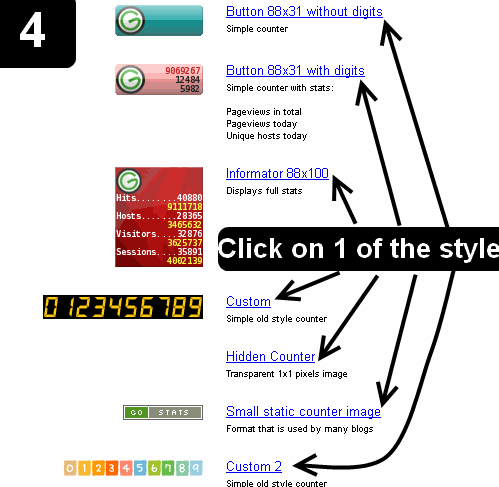 |
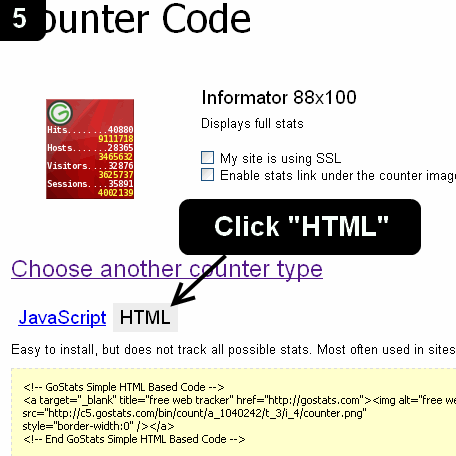 |
 |
Using GoStats.com Hit Counter in Wordpress.com Blog
Continue to these next steps to use GoStats.com Hit Counter in Wordpress.com once you did steps 1-6:
7. Visit www.Wordpress.com and login with your Blogger account
8.Open your inbox and confirm your GoStats.com account.
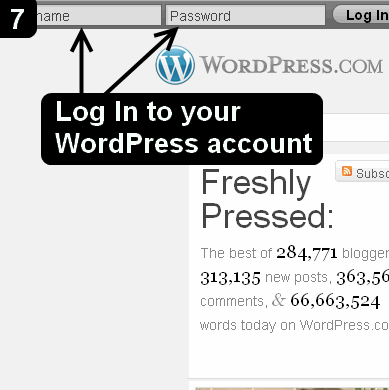 |
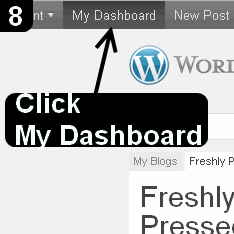 |
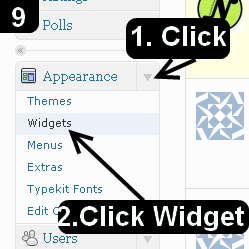 |
9. In the pop-up window, Click "HTML/Javascript"
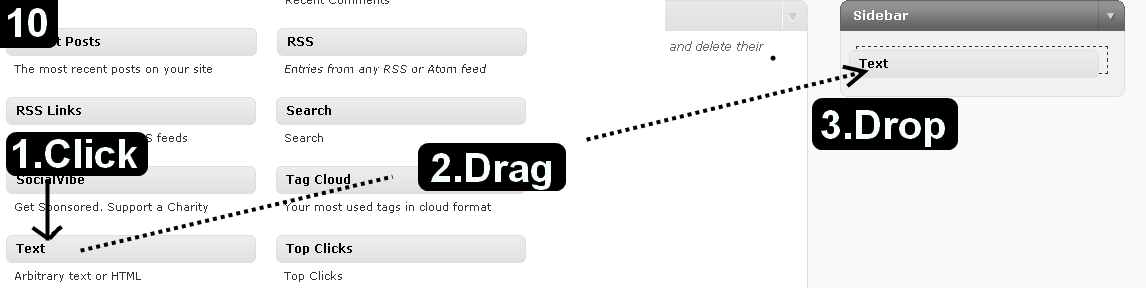 |
10. The "Text" column will expand, leave the "Title" field blank, and PASTE GoStats.com HTML code into the "body" field
11. Click "Save"
12. Open your WordPress Blog Page and see the Counter on your Sidebar
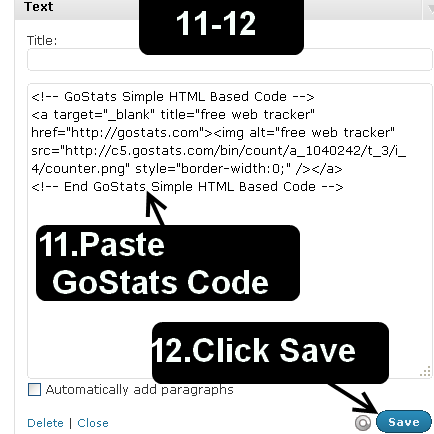 |
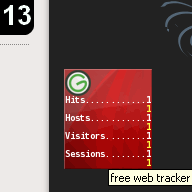 |