
Posting a Wordpress.org CMS blog for business or entertainment allows you to have more control. Many people take advantage of this opportunity and go beyond basic blogging to create a full website. Installing a GoStats.com Wordpress hit counter can provide a lot of benefits. The hit counter will collect important information about the visitors to your blog. The statistics provided from GoStats.com will help you make necessary improvements to increase your blogging popularity or increase your business website traffic. There are various types of hit counters available. Some are free and others have are available for a reasonable fee. Typically, the free counters will track the number of visitors to the blog or site, the return visits, and the most popular pages. These counters are interesting and fun for personal blogs. However, as your blog or website grows, you may want to use a more advanced Wordpress hit counter to obtain more information. The statistics and analysis provided from GoStats.com can help you discover how to improve your site and increase business profits.
I. Register and Copy GoStats.com code
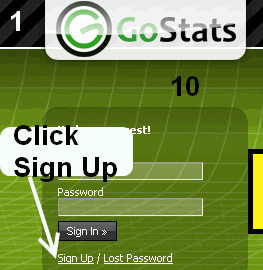 |
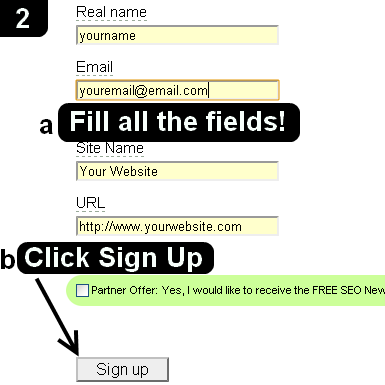 |
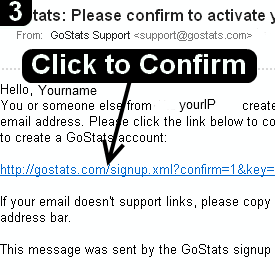 |
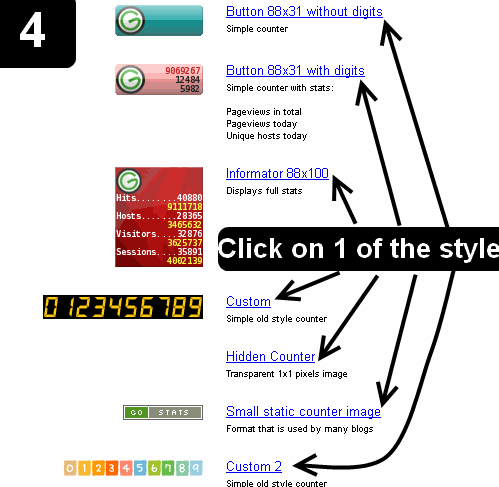 |
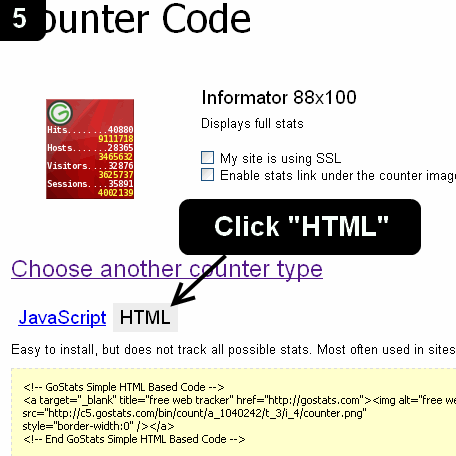 |
 |
Using GoStats.com Hit Counter in Wordpress CMS Blog
Continue to these next steps to use GoStats.com Hit Counter in Wordpress once you did steps 1-6:
7. Open your WordPress Site and login with your WordPress account
8. Under .Appearance. drop-down menu, click .Widgets.
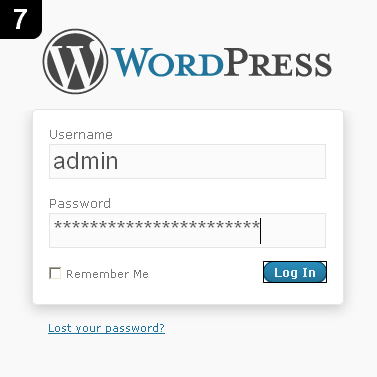 |
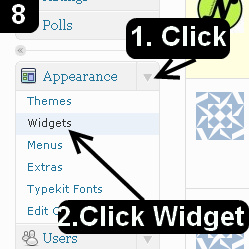 |
9. In the pop-up window, Click "HTML/Javascript"
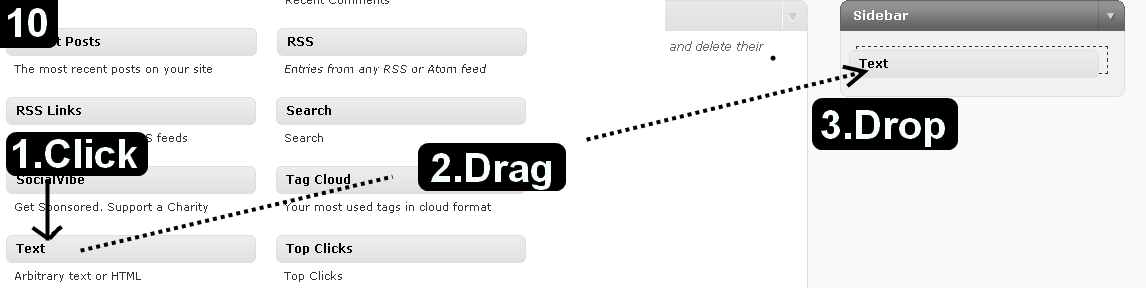 |
10. The "Text" column will expand, leave the "Title" field blank, and PASTE GoStats.com HTML code into the "body" field
11. Click "Save"
12. Open your WordPress Blog Page and see the Counter on your Sidebar
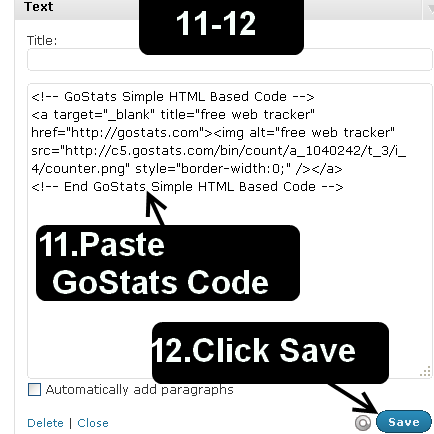 |
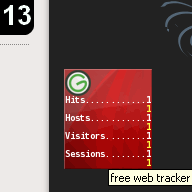 |