
Users of Drupal.org include large and small companies, government offices, charitable organizations, and individual website operators. Drupal is a free, open source, content management system written in PHP. The number of web business operators, corporations, organizations, and others joining the Drupal system is increasing as Drupal.org continues striving for functional and user friendly improvements. Any experienced website operator realizes the advantages of using a web counter. GoStats.com can provide free or professional counters according to the user.s needs. Website business operators welcome the useful information derived from a website counter. Site counters collect and assimilate a variety of facts based on the hits, or visitors, the site receives. The resulting statistics can be used to find out which areas of the website need to be changed, updated, or eliminated. Using the information gathered by the web counter the website operator can make appropriate adjustments to the site to increase their traffic and consequently their profits.
I. Register and Copy GoStats.com code
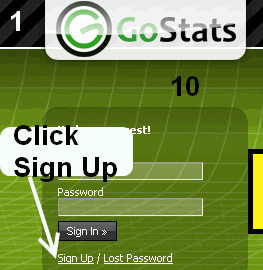 |
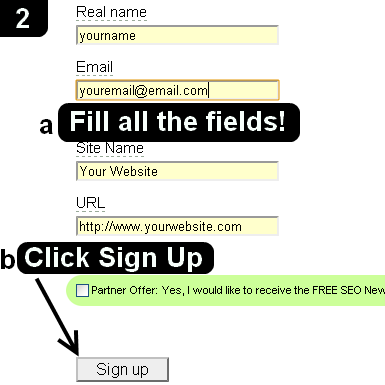 |
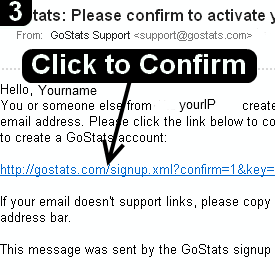 |
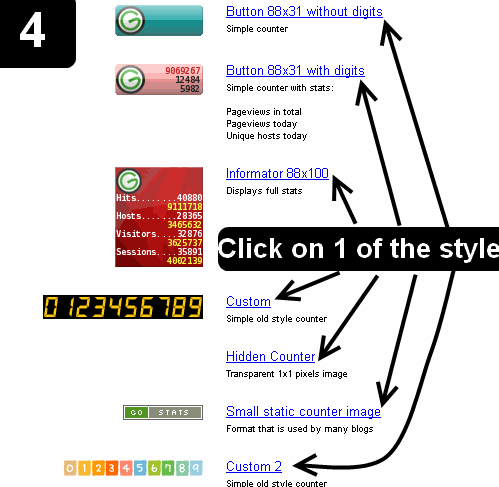 |
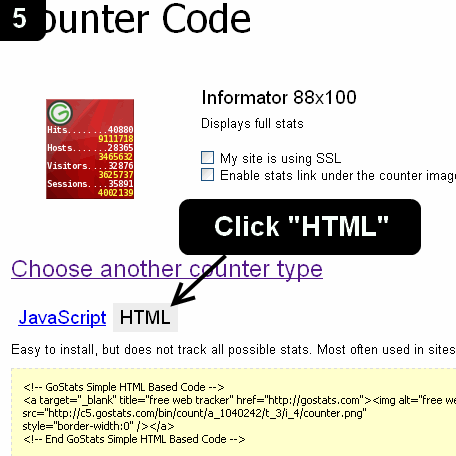 |
 |
Using GoStats.com web counter in Drupal CMS
Continue to these next steps to use GoStats.com Hit Counter in Wordpress.com once you did steps 1-6:
7. Open your Drupal site and login as an administrator. Click "Administer", then "Site configuration", then "Input formats"
8. Click "configure" beside the Full HTML option
9. Uncheck "HTML Corrector" option and click "Save Configuration".
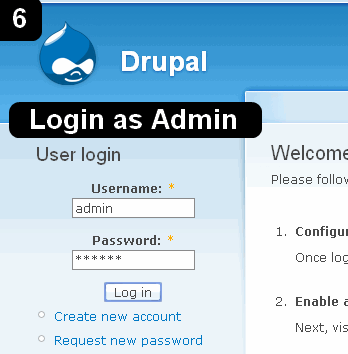 |
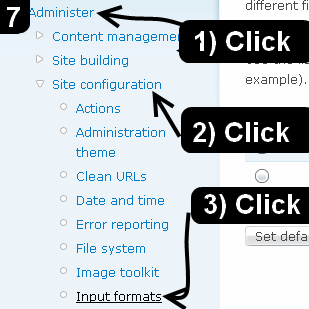 |
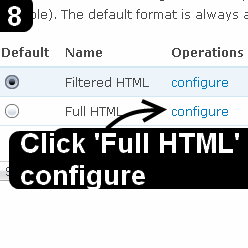 |
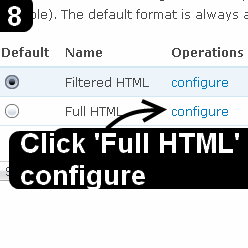 |
10. Click "Administer", then "Site Building", then "Blocks"
11. Click .Add Block.
12. Type a name in the .Block Description. field to identify the block later.
13. Paste GoStats.com code to the .Block Body.
14. Click "Input Format" and select "Full HTML"
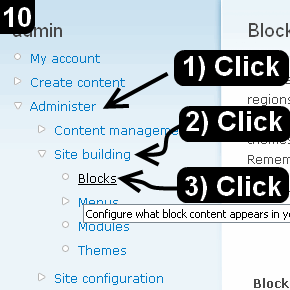 |
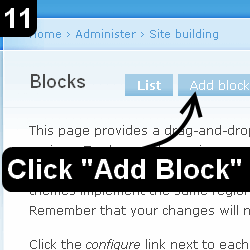 |
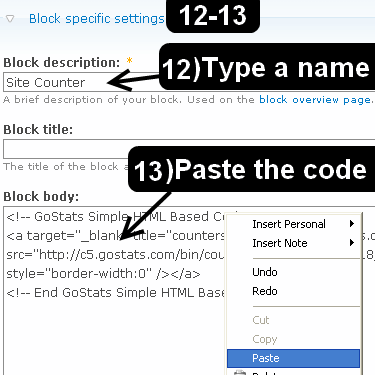 |
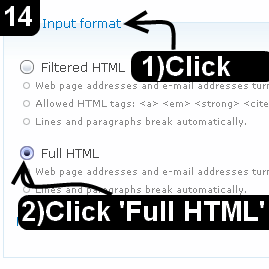 |
15. Scroll to the end of the page and Click .Save Block.
16. Now a .Site Counter. Block was created, you need to move the block to an area of your website.
Scroll down the page to locate your new .Site Counter. Block. Click on the Drop-down menu and select one of the area
17. Click .Save Block.
18. Open your Drupal site and see the counter at the chosen position
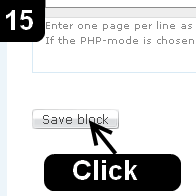 |
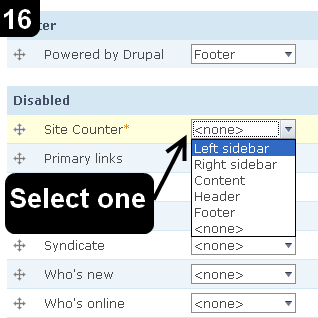 |
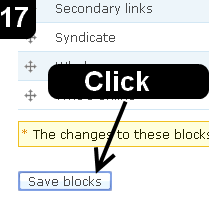 |
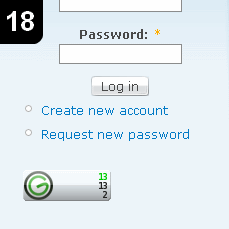 |