
More and more website business operators are taking advantage of the award winning open source solution available with Joomla. The Joomla CMS is freely available to anyone that would like to start a website. They will take care of and store all of your site content. After you have set up your site and initiated the business, you will want to install a Joomla hit counter from GoStats.com. The free counters provide basic information regarding website traffic. They will track the number of visitors, the number of return visits, and page popularity. These facts are important and will be helpful initially. After the website business has grown, an advanced counter should be installed. Advanced website hit counters gather more statistics to provide more beneficial, detailed information. The statistics are compiled and the results are reported to the website operator. This data can be very helpful in discovering what works and what does not work on the site. A Joomla hit counter is a valuable asset for any website business.
I. Register and Copy GoStats.com code
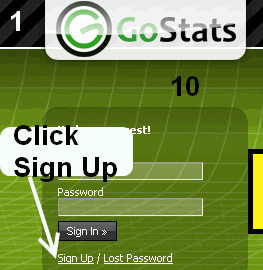 |
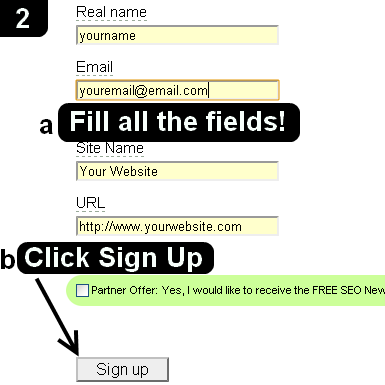 |
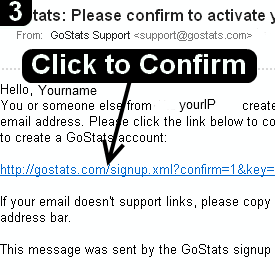 |
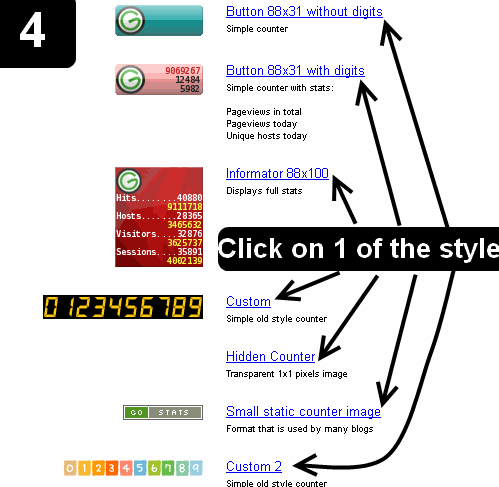 |
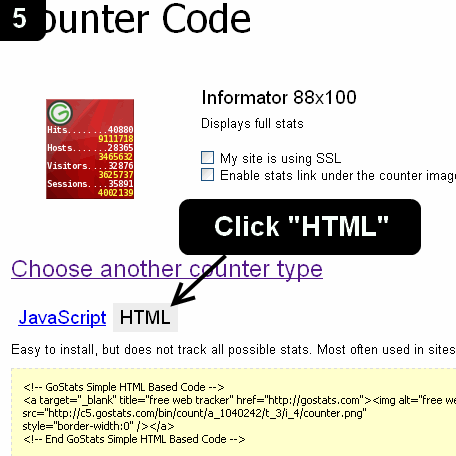 |
 |
Using GoStats.com Hit Counter in Joomla CMS
Continue to these next steps to use GoStats.com Hit Counter in Joomla once you did steps 1-6:
7. Open your Joomla site and login as an administrator
8. Move your mouse over .Extension. and click .Module Manager.
9. Click .New.
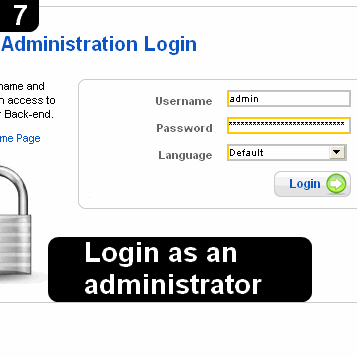 |
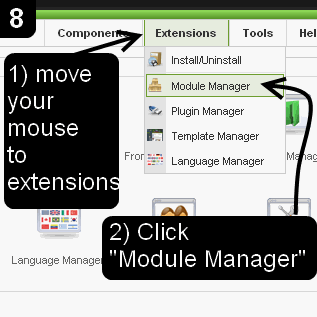 |
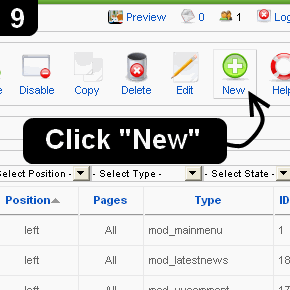 |
10. Click .Custom HTML.
11. Type a name for the module, select .No. in .Show Title., and Select a position for the counter
12. Click .HTML. button in the editor toolbar and a window will pop-up
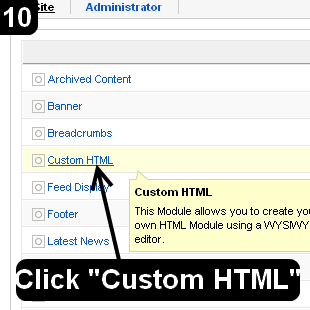 |
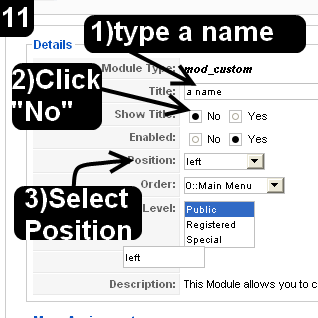 |
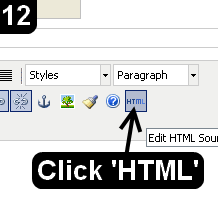 |
13. In the pop-up window, paste GoStats.com code inside .HTML Source Editor.
14. Click .Update. at the bottom left of the window and it will be closed automatically
15. Click .Save.
16. Open your Joomla site and see the counter at the chosen position
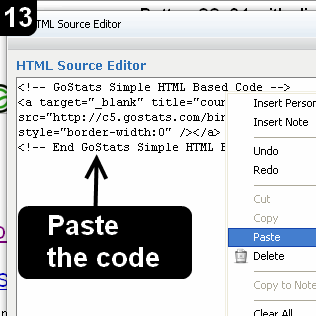 |
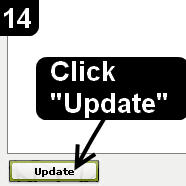 |
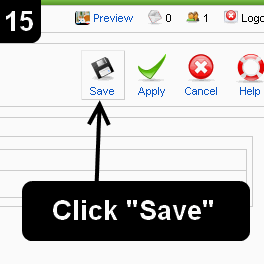 |
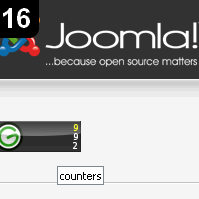 |